Sending EUR payments via EMBank Online is easy. Please follow the step-by-step instructions provided below. Note that the menus and steps are identical across both EMBank Internet and Mobile platforms. This guide includes illustrative screenshots from EMBank Internet to assist you through the process.
1. Click on the menu icon on the top left of the dashboard and click on “Payment and Transfers” and then “Adhoc Payment”. Or directly click “Adhoc Payment” from the ”Quick Links” section.
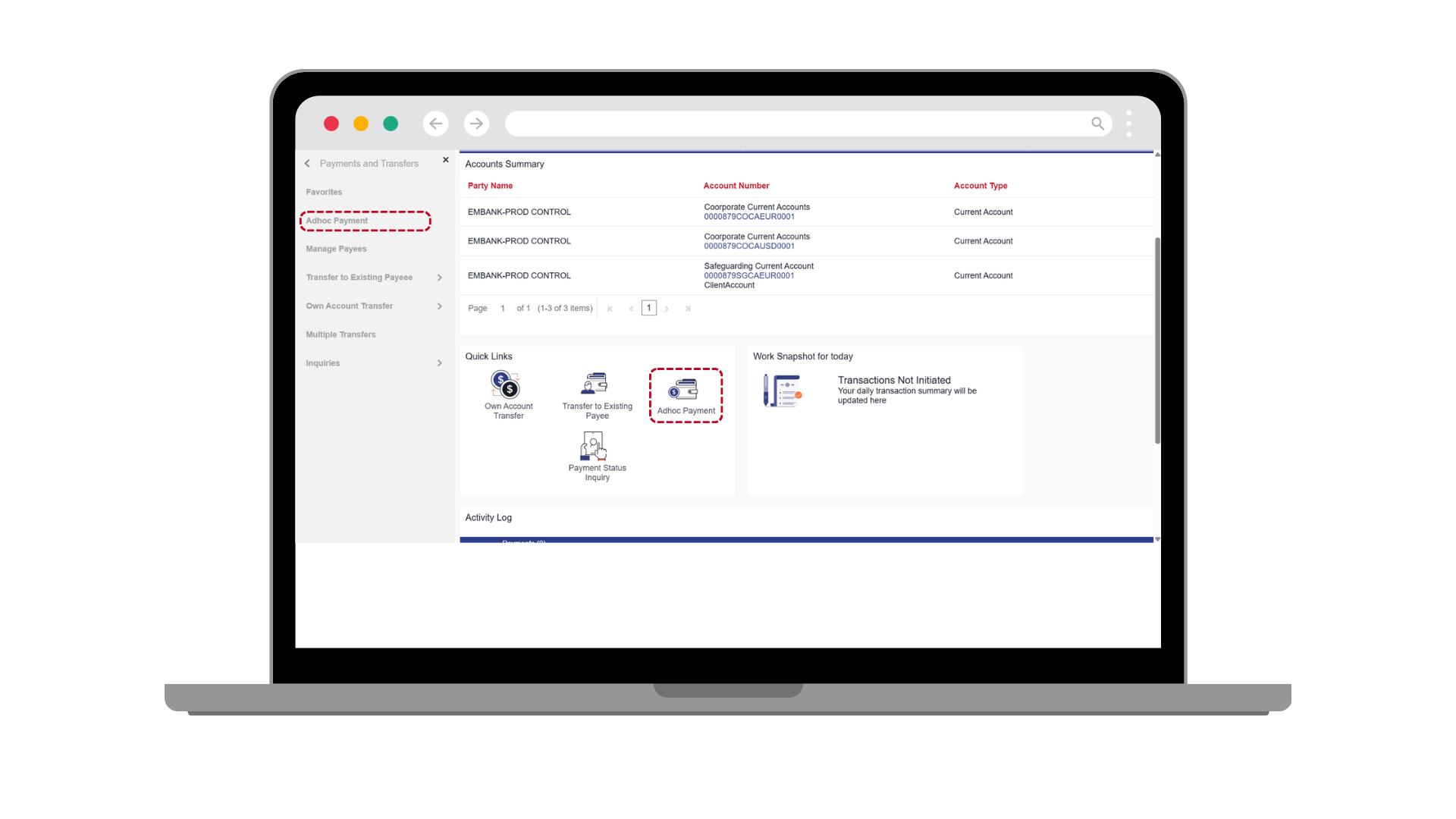
2. Click on the “EUR Payment” tab.
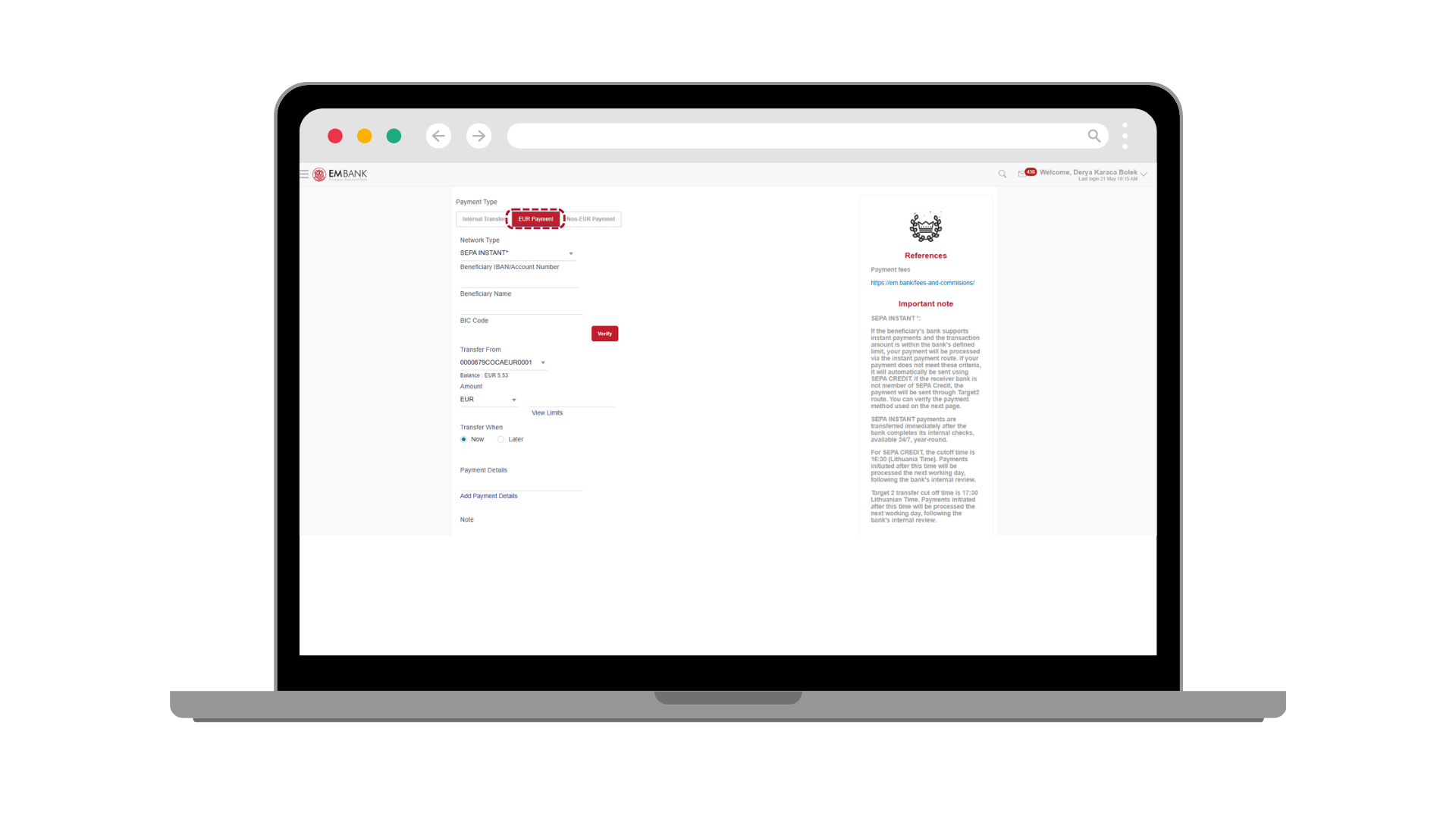
3. Type the required information as Beneficiary IBAN/Account number and Beneficiary Name. The BIC will be delivered automatically if you type the beneficiary account in IBAN format. If you type the account number which is not in IBAN format then you have to type the BIC Code manually and click “Verify” button.
4. Type the amount and payment details and note fields. Please note that the payment details will be sent to the receiver bank and the note fields for internal purposes and will not be shared with the receiver bank.
5. The default network type is “SEPA Instant”, which means you are not required to manually select a network — the system will automatically determine the appropriate route. If the beneficiary’s bank supports instant payments and the transaction amount is within EMBank’s predefined limits, your payment will be processed via the SEPA Instant.
If these criteria are not met, the payment will be automatically routed through SEPA Credit. In cases where the beneficiary bank is not a SEPA Credit participant, the payment will be processed via the TARGET2 route.
You will be able to see the selected payment method on the next screen. For TARGET2 MX payments, the beneficiary’s address details are also required. The system will prompt you to enter this information as needed.
6. If you would like to select the payment network manually — such as SEPA Credit or TARGET2 — for any specific reason, you may do so using the network dropdown menu.
7. Once all required fields are completed, click “Pay and Confirm.” The system will then prompt you to verify your identity using your selected authentication method (EMBank-ID, Mobile-ID, or Smart-ID). After successful verification and approval, the payment will either be executed directly or forwarded to the designated checker, depending on your approval workflow settings.
Thank you for choosing EMBank for your online banking needs. If you have any questions or concerns, please do not hesitate to contact us at [email protected].